Getting Started With CataSEO
Getting started with CataSEO involves typically takes 10-15 minutes, including making a few decisions regarding your optimization priorities and settings, and actually starting to optimize your product catalog. If you have any questions or challenges with the following, please connect with us via the Chat in the lower right corner of the site or the Contact Us page.
Step 1 - Install CataSEO
To install CataSEO, simply locate the app in the BigCommerce Marketplace and click the Install button in the App Installation block.
You'll then be prompted to Confirm the installation.
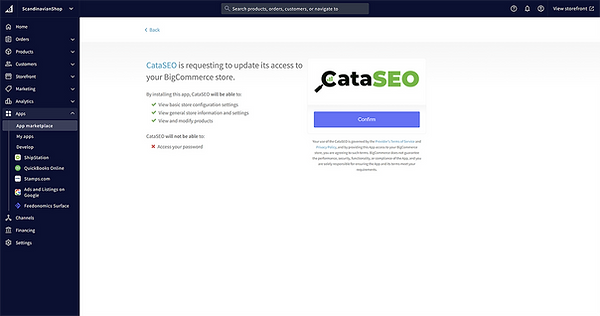

Step 2 - Setting Up Your Profile
Here you will set up your CataSEO, site profile, where you will being the process of selecting your preferences for:
-
Tone of Voice
-
Brand Guidelines
-
Optimization Priority
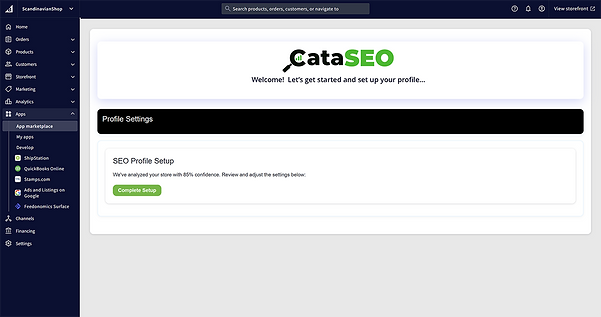
Optimization Options

Tone of Voice
Choose the Tone of Voice that best matches your store's personality and/or that of the customer you hope to reach.

Add any addtional feedback that will help CataSEO to better align with your overall brand identity.
Brand Guidelines

Product Optimization Priority
Choose which products you would like CataSEO to choose to optimize first. This can be changed at any time.

Save Your Profile
Once you have made all of your selections, click the Save Profile button. Again, you can update at any time.
Step 3 - Loading Your Products
Once you've set the preferences in CataSEO, the application will begin to load your products into our database. This will give us the information we need to optimize your products, and it will give us a backup in case you wish to "rewind" to a previous version for any product.
You'll then see your CataSEO product listings, with tabs to show you which products are:
-
Pending - available to optimize one at a time using Express Tokens.
-
Awaiting Review - products that have been run through the optimization process and are ready to accept or edit and post to your store.
-
Approved - products that have been optimized and posted to your store already. You can restore these products to previous versions.
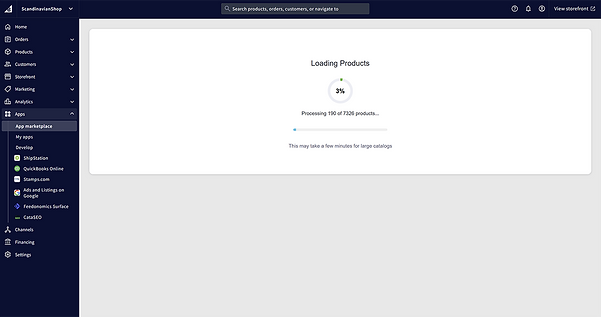

Step 4 - Optimizing Your Products
With CataSEO you'll have two different ways to optimize your product, in batches or one product at a time. In both cases the process is very similar:
-
Batch Process - once a month you will receive an email to inform you that the next batch is ready. When you come into CataSEO simply the tab "Awaiting Review" and select the product you'd like to optimize. The suggestions will be ready and waiting for you.
-
One at a Time - on demand you'll be able to use your CataSEO Express Tokens to optimize any product you choose.
CataSEO will begin by showing you existing product data, next to our AI-generated recommendations, based upon your preferences. You can make your choices and post to your BigCommerce store as follows:
-
Keep Original or Use AI Suggestion - for each individual data field you can choose to keep the original data or use CataSEO's AI generated recommendation. You can also edit the AI Suggestion, after which you can select Save. You can also "Reset to Pending" if you want to reverse your edits.
Note: You do NOT have to check the "Use AI Suggestion" button for every data field. If you agree with them all, you can simply click Approve All & Accept at the bottom of the screen. Other functions on this page:
-
Re-generate Optimization - if you would like CataSEO to re-optimize the data, click this button and it will start again with this product. There is no charge for this.
-
Approve All & Submit - this will take every suggestion, whether original, edited or accepted and post to your BigCommerce product database.
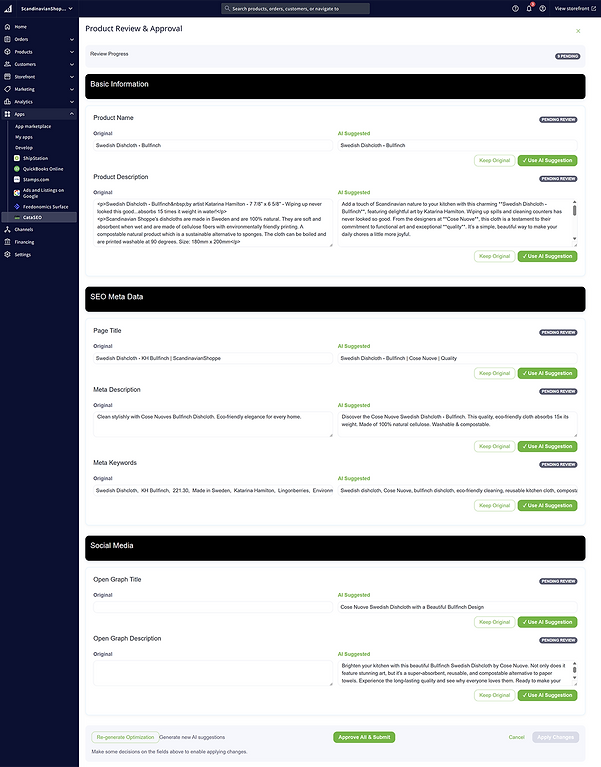
Step 5 - Review & Submission
Depending upon whether you are using Batch Processing or optimization on demand, your products are going end up going into 1 of 3 "buckets":
-
Pending - products that haven't been optimized in the past year, and are ready to be optimized on demand using Express Tokens.
-
Awaiting Review - products that have been processed in a batch and await your review and approval before they can be posted to your BigCommerce product database.
-
Approved - items that you have previously approved and posted to your BigCommerce product database. For these products, you have two options:
-
Optimize - this will allow you to re-optimize any particular product. This will require the use of 1 Express Token.
-
Revert - this will restore the product back to the most recent version in your store and place it back into the Awaiting Review tab. Within CataSEO it will reload the optimization data to allow you to start over.
-


We hope you have found this page helpful and that CataSEO is contributing to a better experience for your customer and an improved online presence for your store (and of course more business)!
If you have any questions, comments or issues please feel free to contact us via the button below and or click on the "Let's Chat" button to open up a chat window. At the end of the day we are here for you, to help make your business more successful!
